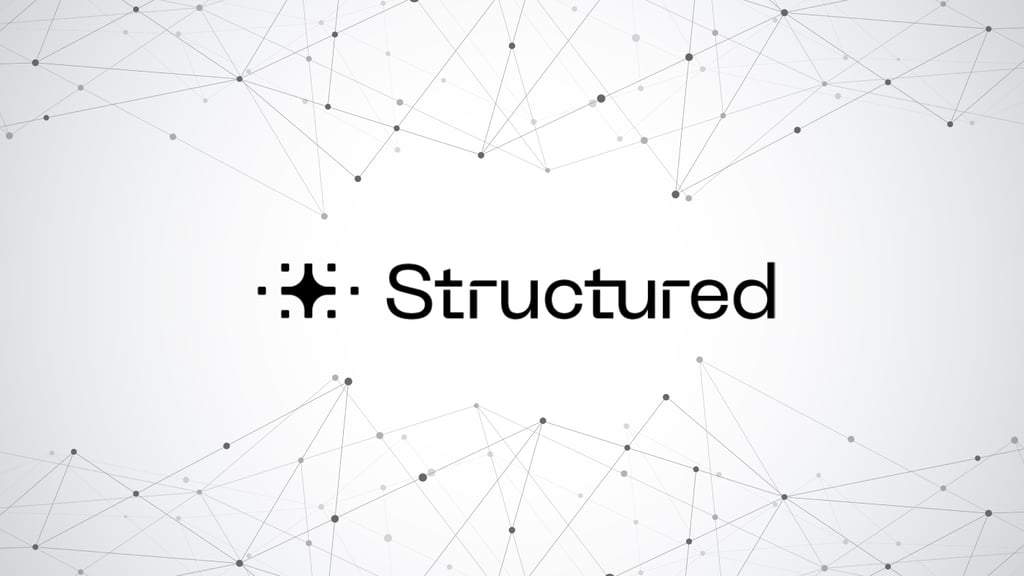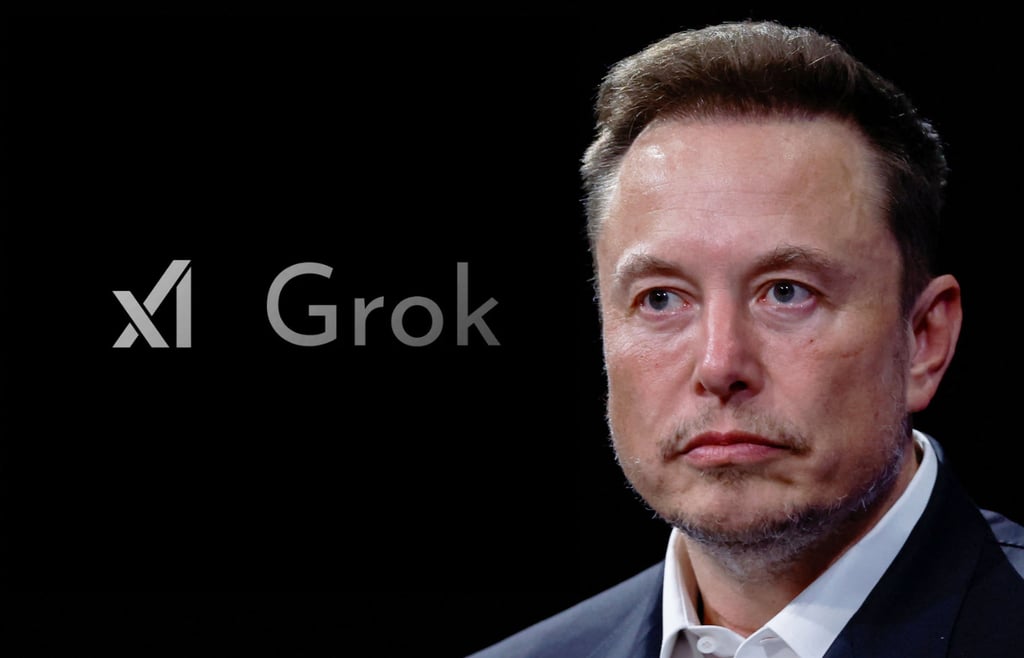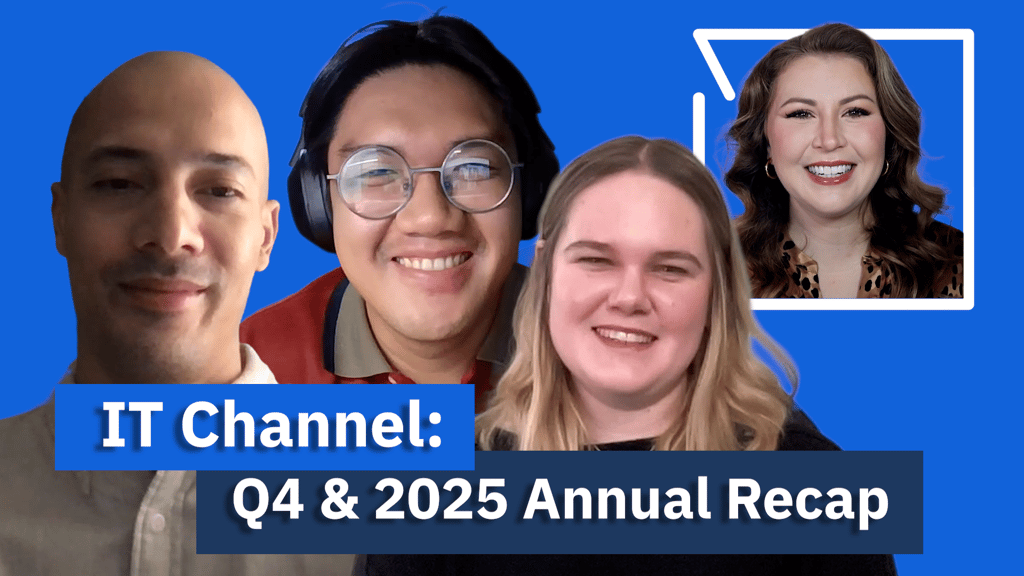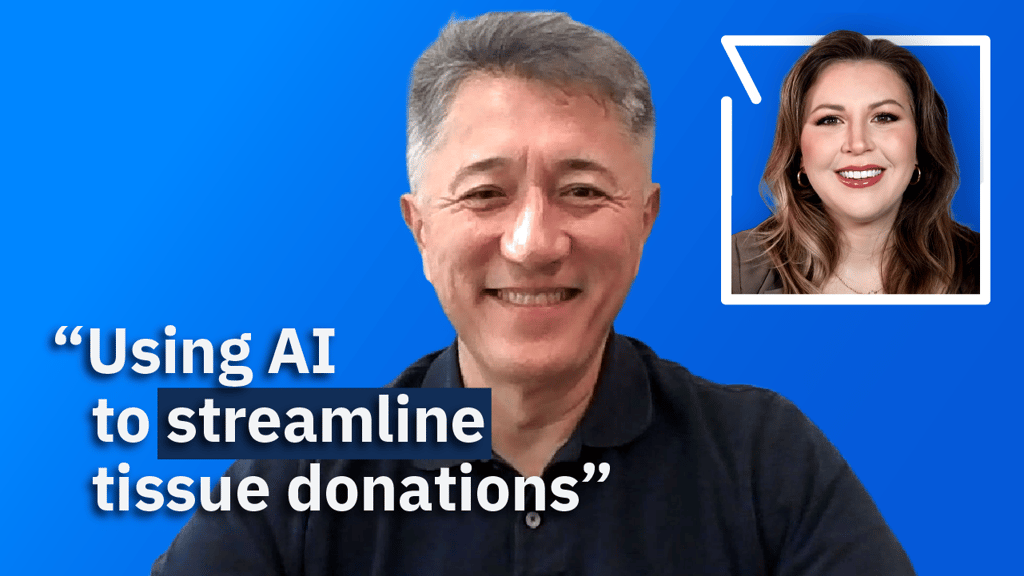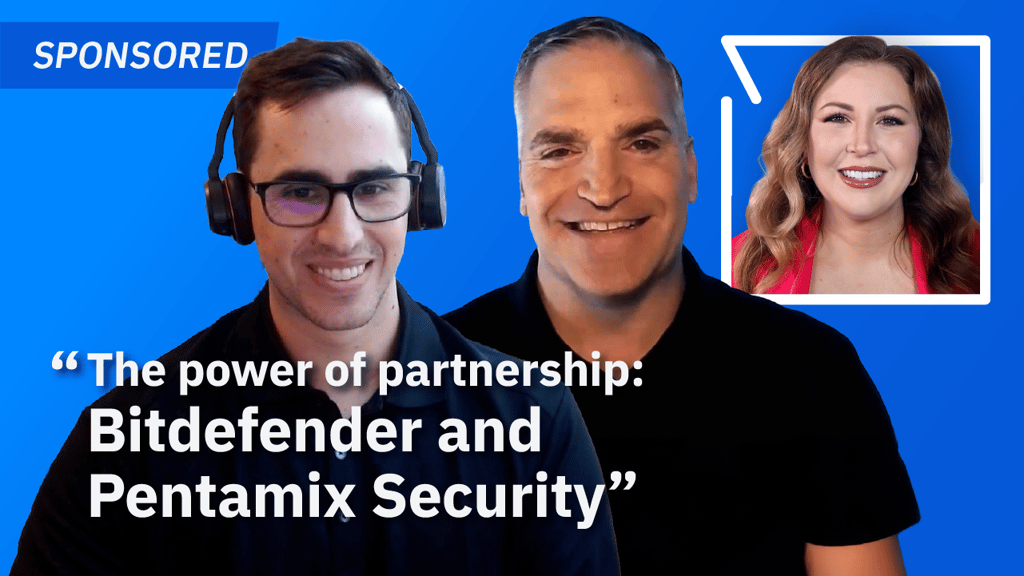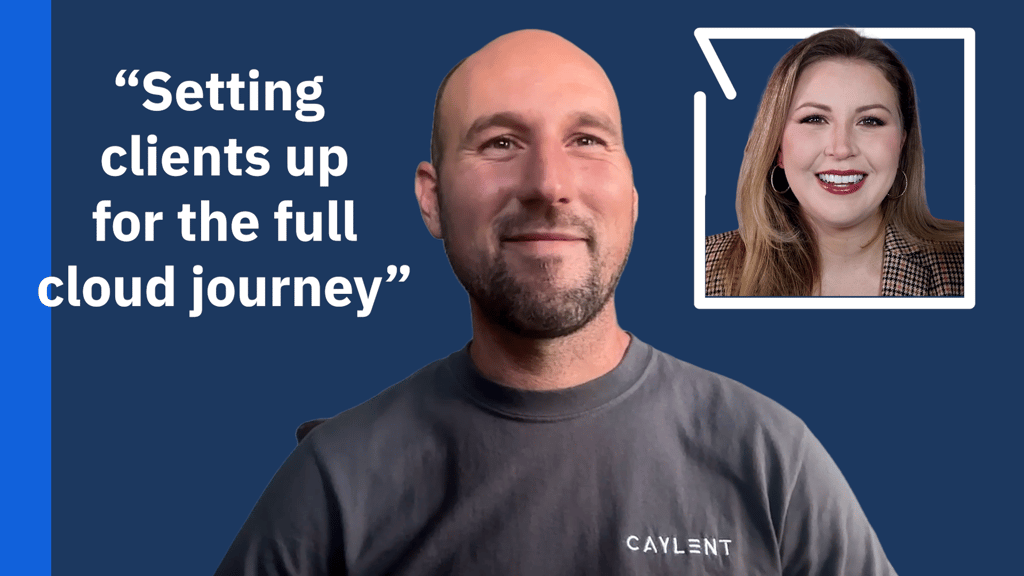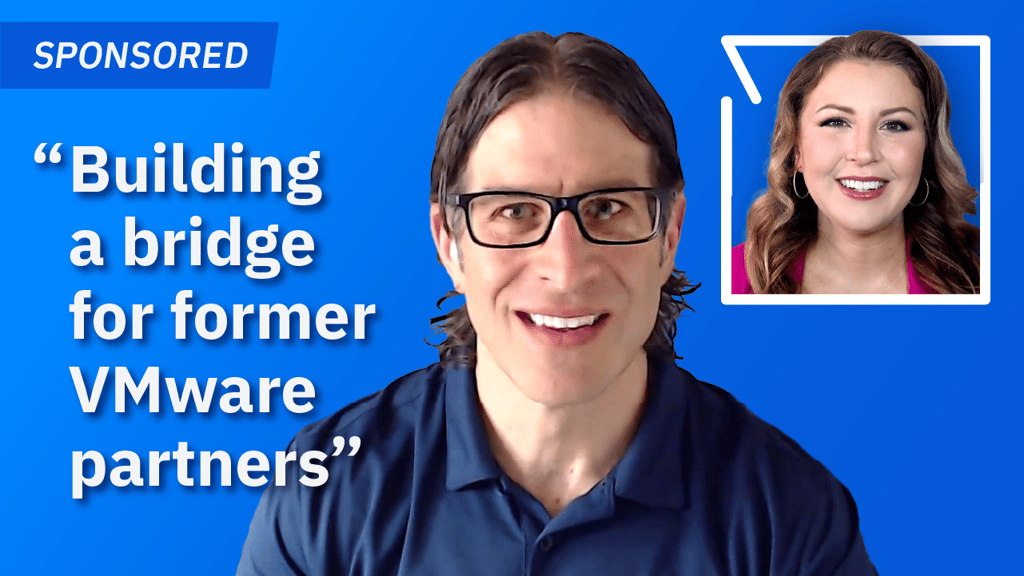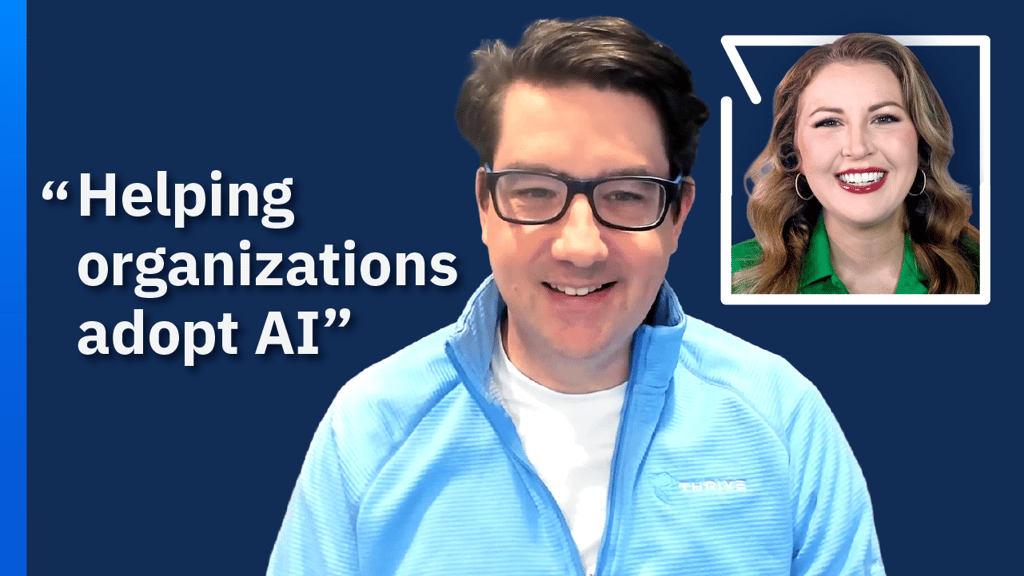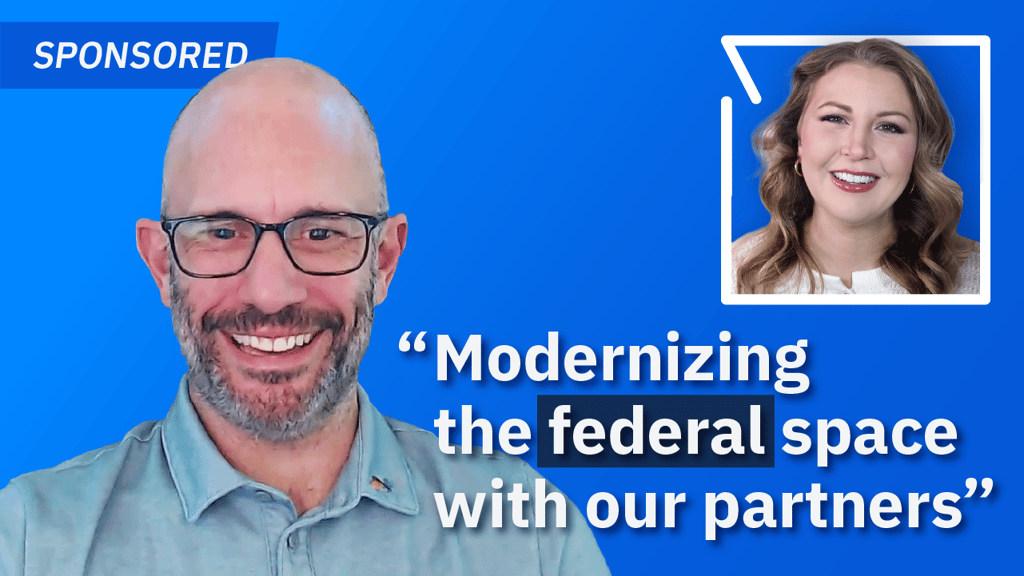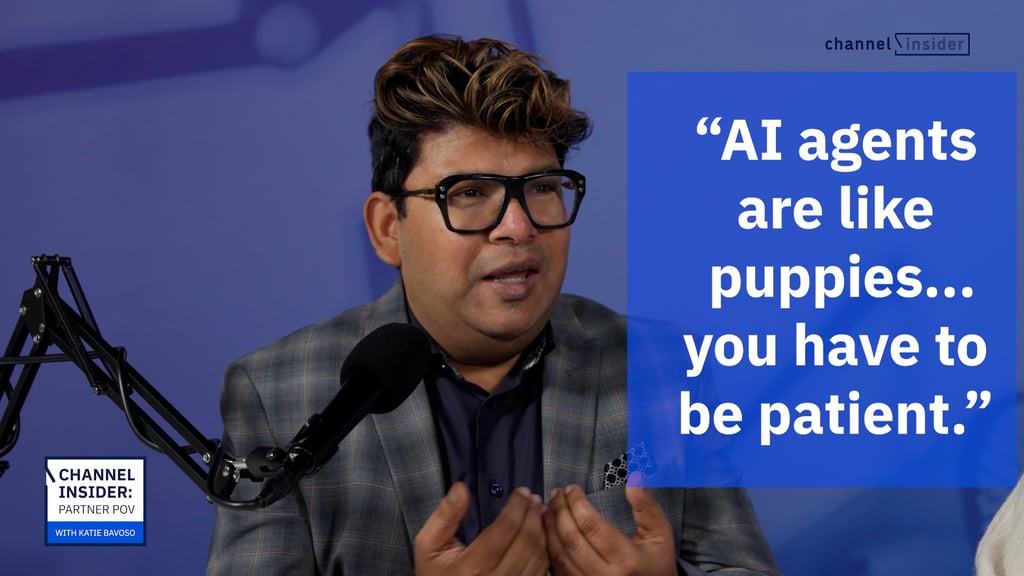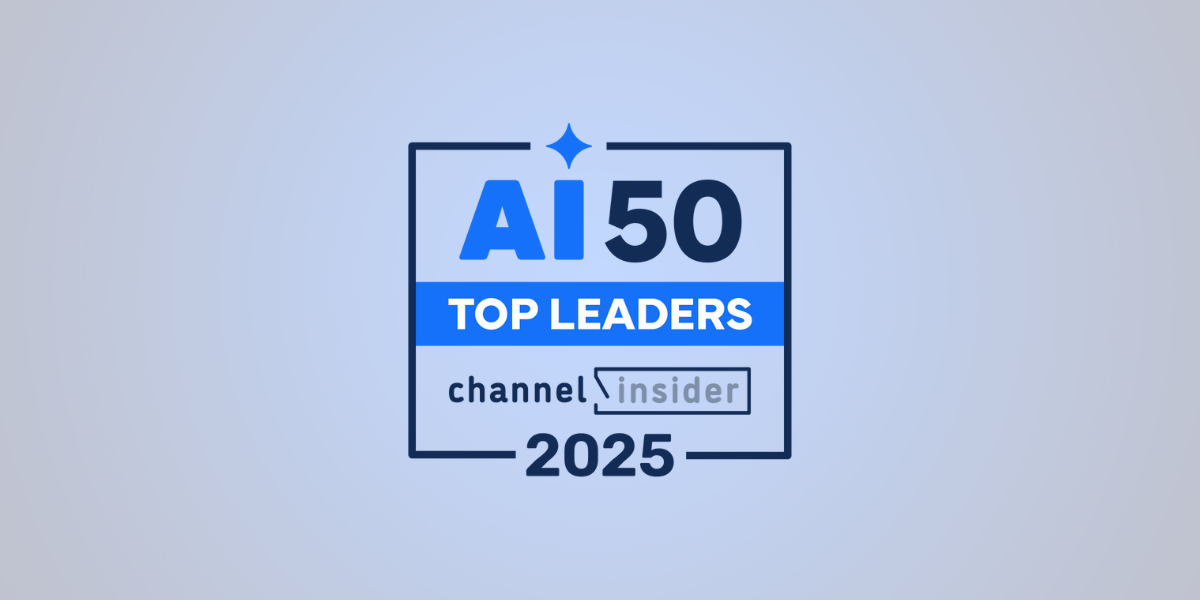
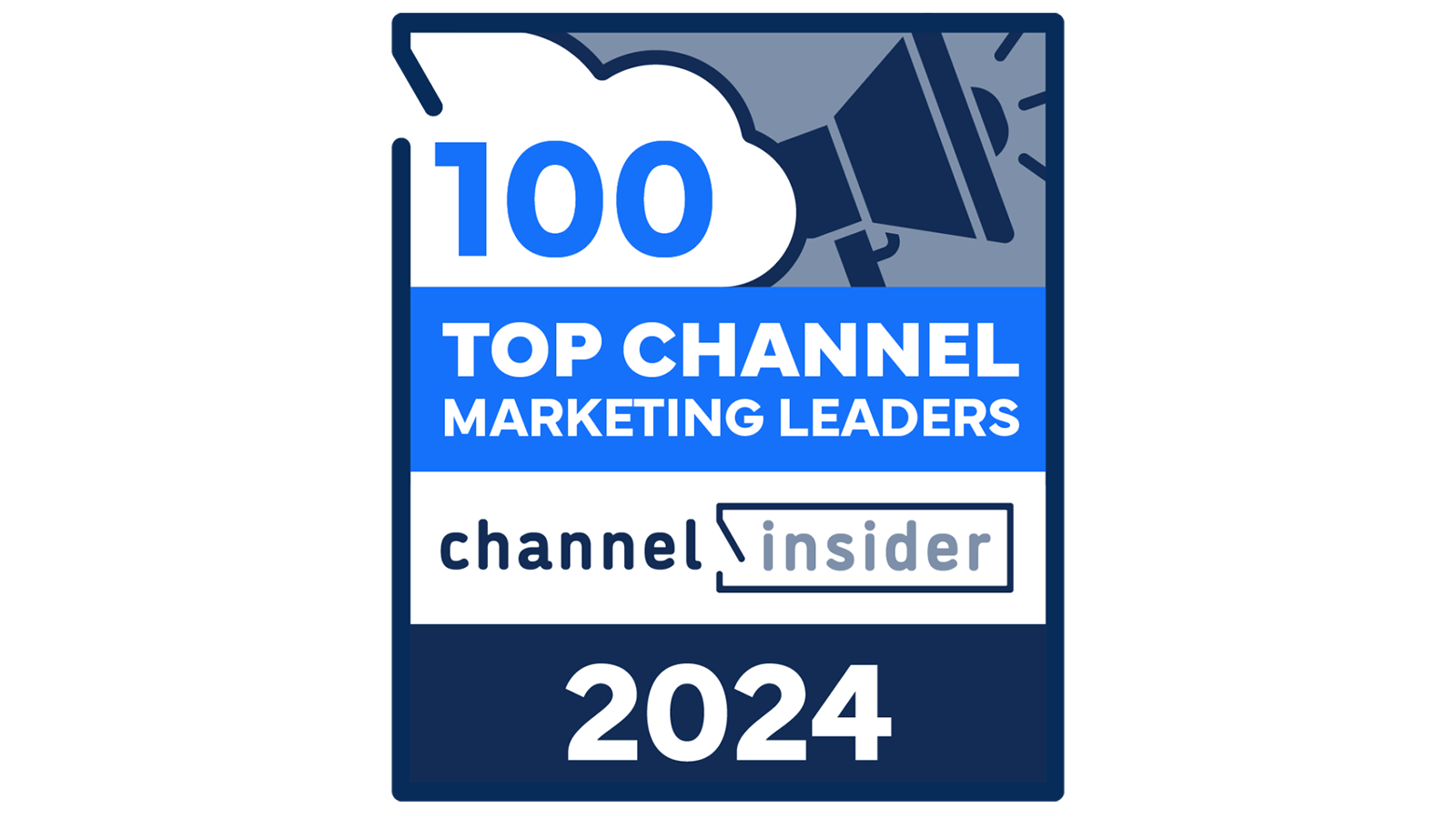
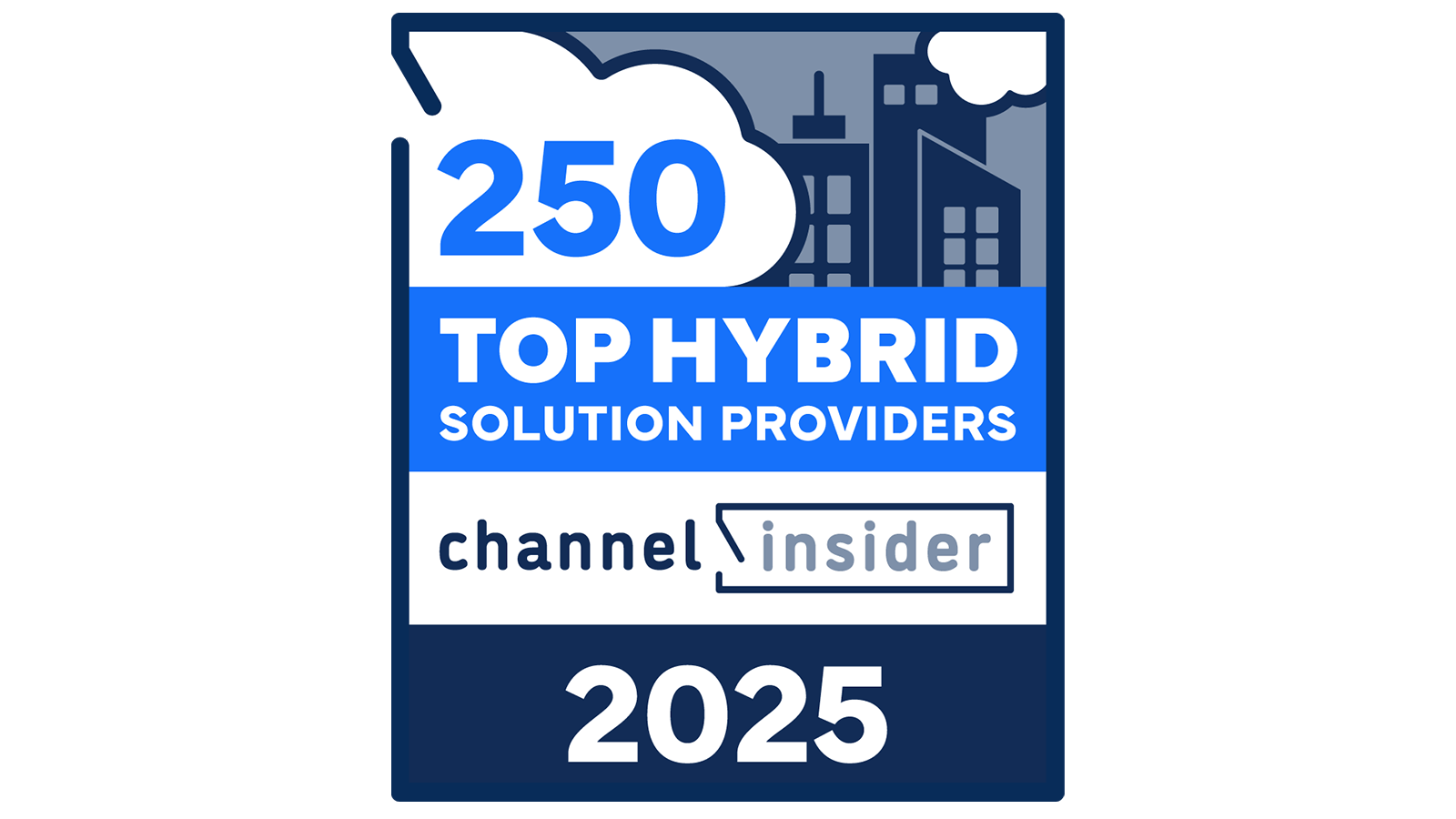
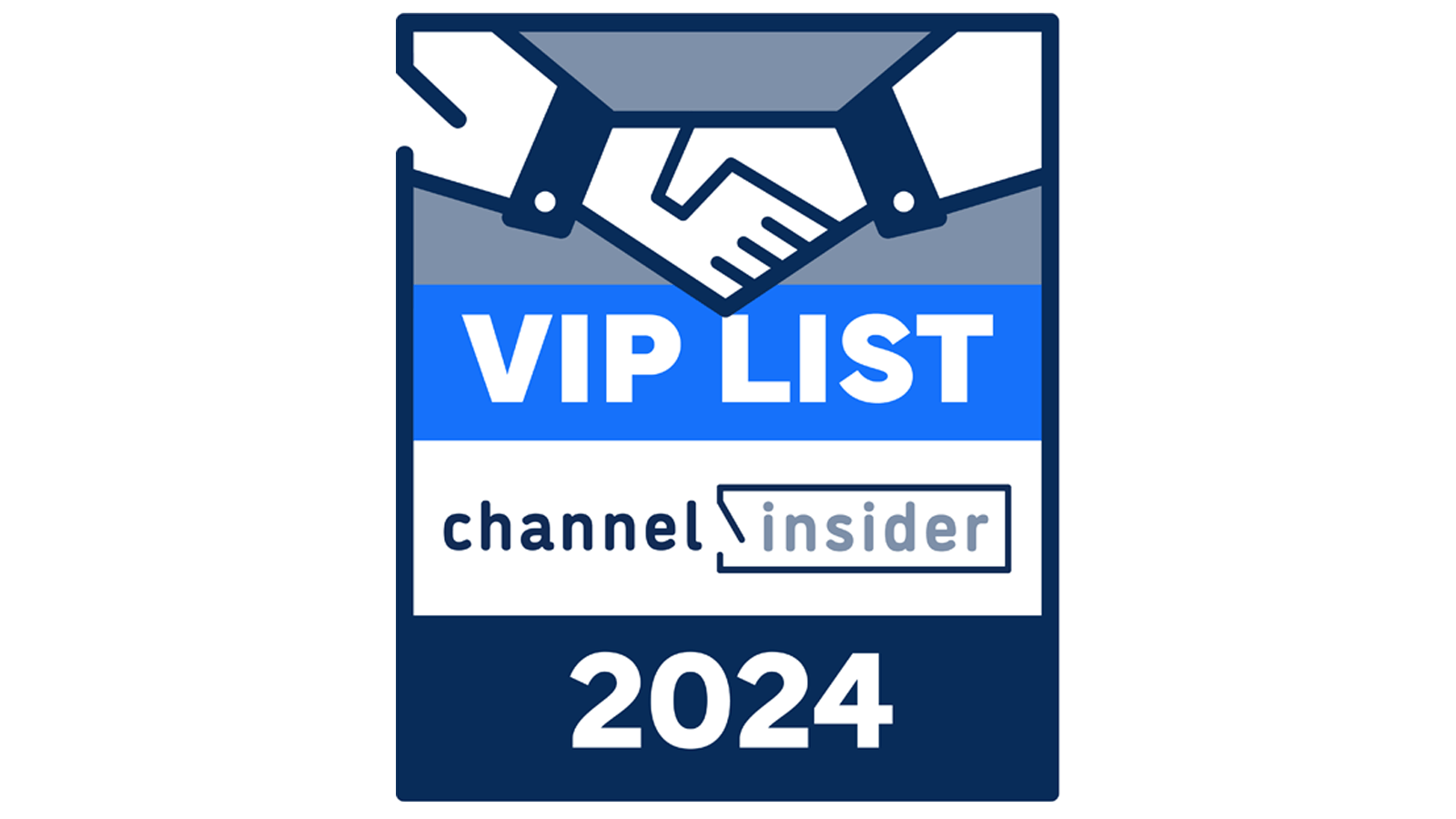
A deep dive into the biggest IT channel stories of Q4 and all of 2025, including AI maturity, VMware and Broadcom changes, cybersecurity compliance, tech layoffs, and expert predictions for 2026.
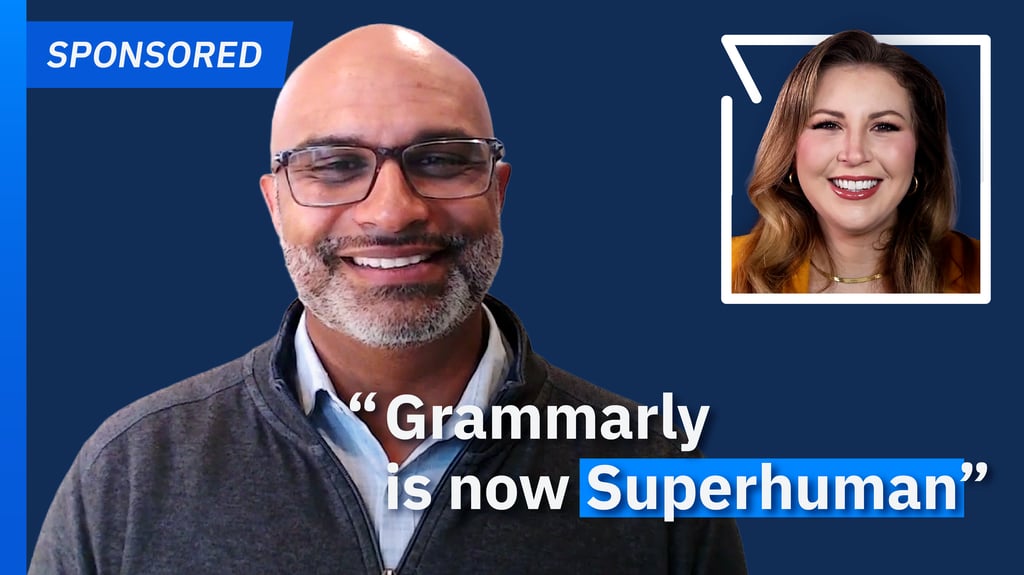
Superhuman introduces itself as a unified AI productivity platform and launches the Superhuman Alliance partner program, outlining how partners can drive AI adoption, workflow automation, and measurable business outcomes.
Data41 founder Hans Mize explains how AI is transforming life sciences and social services, helping organizations deliver faster, more human-centered outcomes.

Discover how Bitdefender and DSN Group partner to deliver enterprise-grade and cost-effective cybersecurity solutions tailored for small and mid-sized businesses.
Discover how Bitdefender and Pentamix Security partner to deliver accessible MDR, simplified endpoint security, and innovative compliance tools for today’s evolving cyber threats.
Explore how Caylent and AWS are accelerating cloud migration and modern application modernization with AI-driven tools, cost efficiencies, and strategic guidance in this in-depth interview with Ryan Gross.

-
Channel Business -
Security -
AI -
Infrastructure Related Topics -
- Lists & Awards Top ArticlesLink to AI 50 List
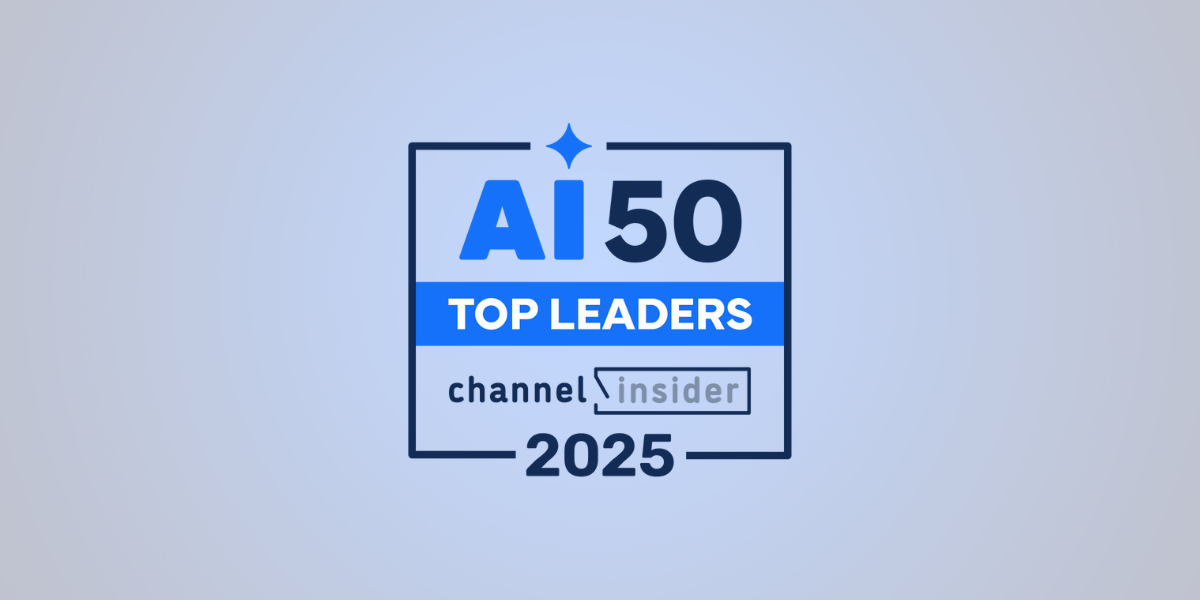 AI 50 ListChannel Insider's editorial team spotlights the top AI leaders from MSPs, vendors, and channel businesses delivering measurable outcomes.Link to CML 100 Honorees
AI 50 ListChannel Insider's editorial team spotlights the top AI leaders from MSPs, vendors, and channel businesses delivering measurable outcomes.Link to CML 100 Honorees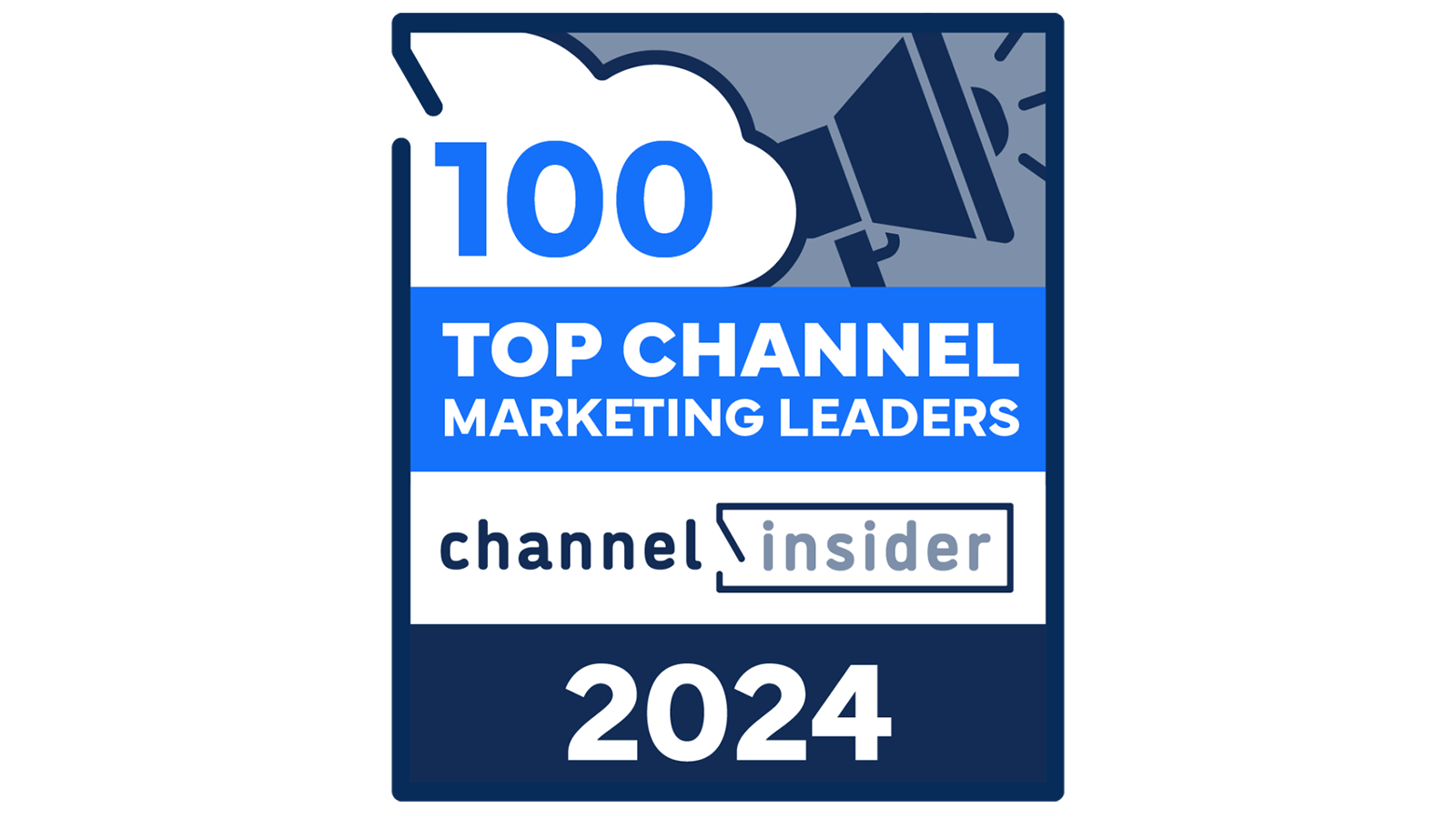 CML 100 HonoreesCheck out our CML 100 List to discover the top channel marketing individuals who are transforming channel marketing for their organizations.Link to HSP 250 List
CML 100 HonoreesCheck out our CML 100 List to discover the top channel marketing individuals who are transforming channel marketing for their organizations.Link to HSP 250 List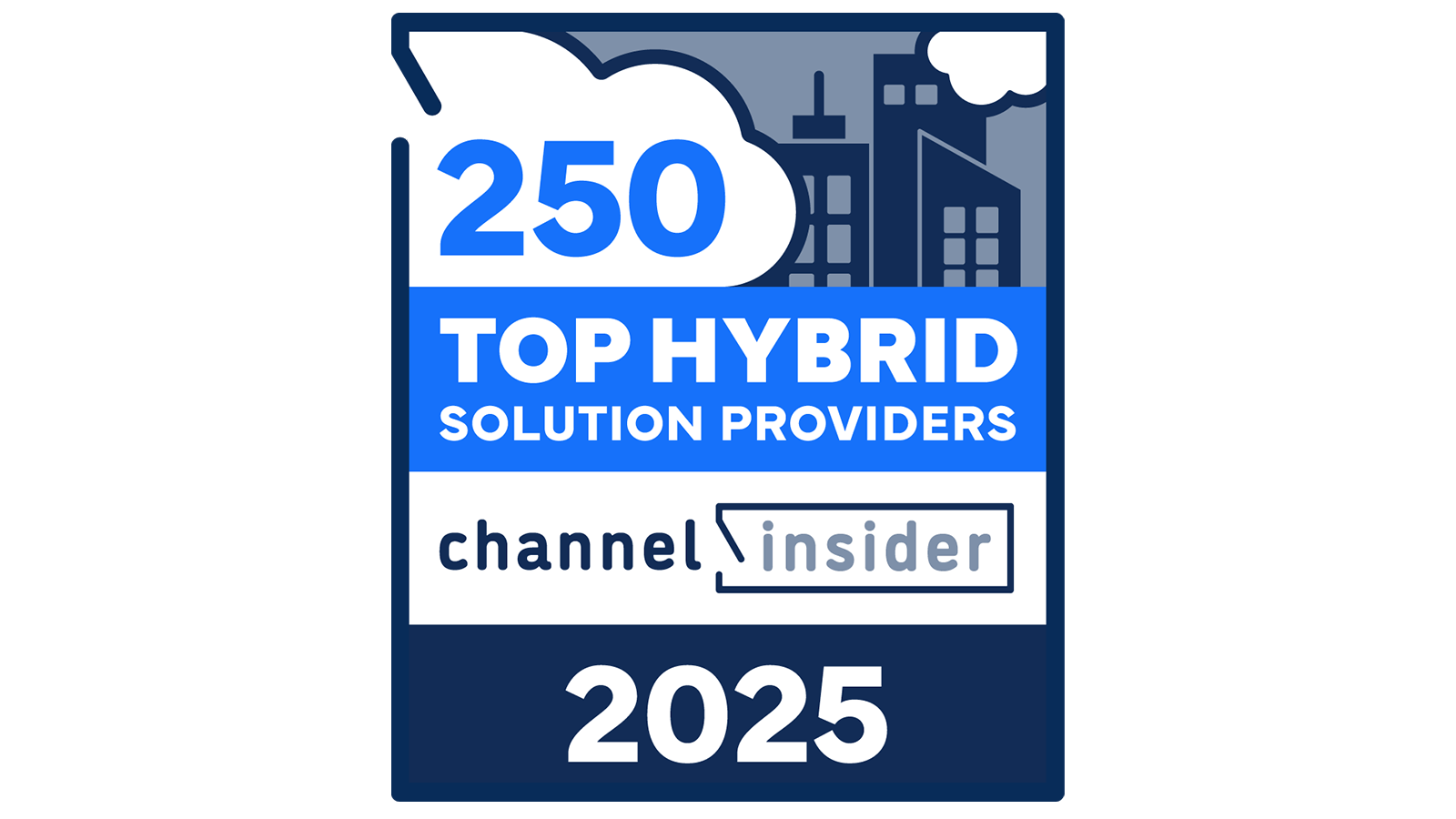 HSP 250 ListView our HSP250 list to see the top Hybrid Solution Providers that have proactively embraced the future of tech.Link to The 2024 Channel Insider VIP List
HSP 250 ListView our HSP250 list to see the top Hybrid Solution Providers that have proactively embraced the future of tech.Link to The 2024 Channel Insider VIP List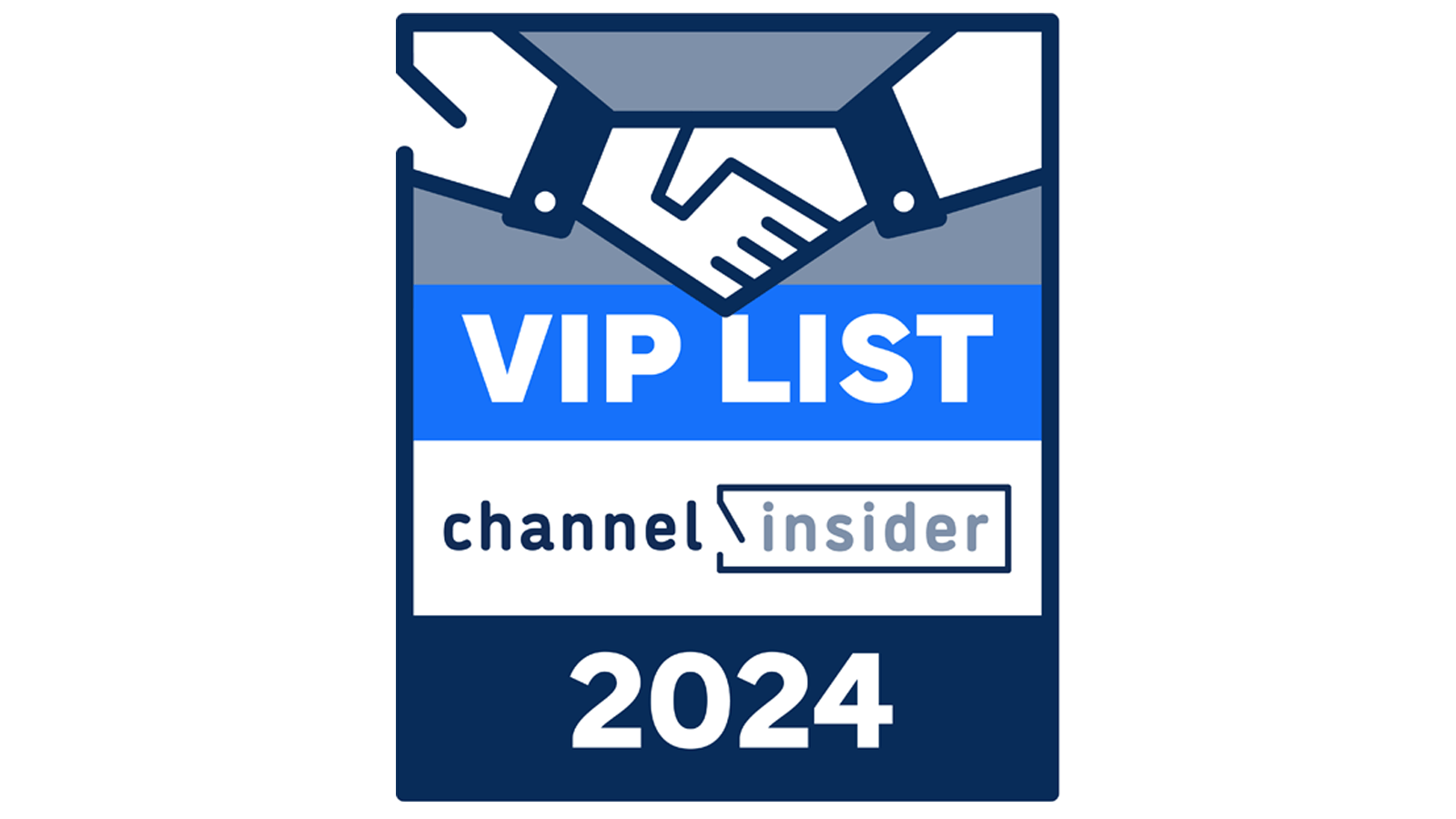 The 2024 Channel Insider VIP ListChannel Insider sought nominations from IT vendors, solution providers, and partners to highlight impactful collaborations. Check out our top choices here.
The 2024 Channel Insider VIP ListChannel Insider sought nominations from IT vendors, solution providers, and partners to highlight impactful collaborations. Check out our top choices here. - Resources Resource HubsFeatured ResourcesLink to Video: Q4 and 2025 Annual IT Channel Recap: AI, VMware, Security & 2026 Outlook
 Video: Q4 and 2025 Annual IT Channel Recap: AI, VMware, Security & 2026 Outlook
Video: Q4 and 2025 Annual IT Channel Recap: AI, VMware, Security & 2026 OutlookA deep dive into the biggest IT channel stories of Q4 and all of 2025, including AI maturity, VMware and Broadcom changes, cybersecurity compliance, tech layoffs, and expert predictions for 2026.
Link to Video: Grammarly Rebrands as Superhuman, Launches Superhuman Alliance Partner Program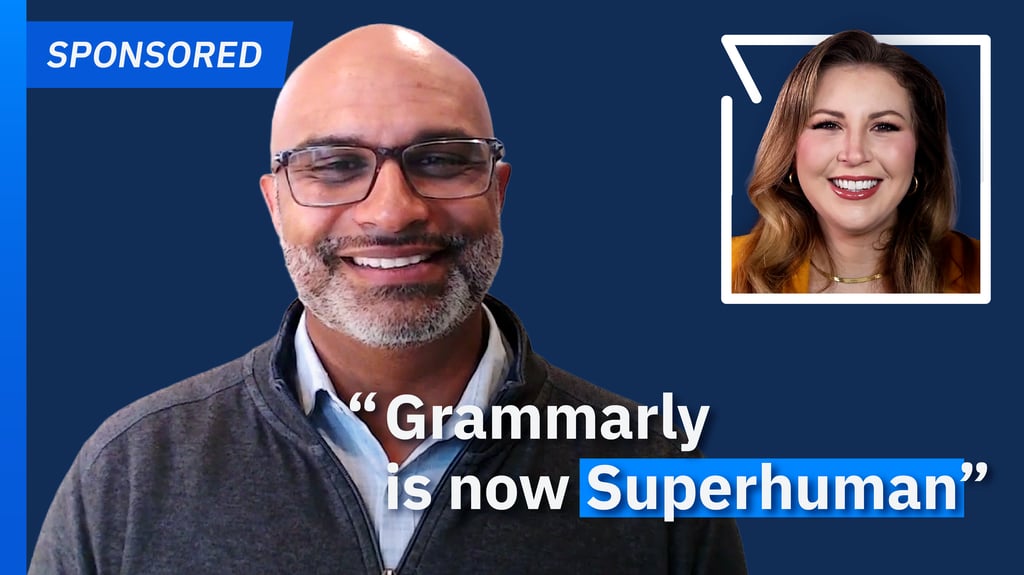 Video: Grammarly Rebrands as Superhuman, Launches Superhuman Alliance Partner Program
Video: Grammarly Rebrands as Superhuman, Launches Superhuman Alliance Partner ProgramSuperhuman introduces itself as a unified AI productivity platform and launches the Superhuman Alliance partner program, outlining how partners can drive AI adoption, workflow automation, and measurable business outcomes.
Link to Video: How Data41 Uses AI to Transform Life Sciences & Social Good Video: How Data41 Uses AI to Transform Life Sciences & Social Good
Video: How Data41 Uses AI to Transform Life Sciences & Social GoodData41 founder Hans Mize explains how AI is transforming life sciences and social services, helping organizations deliver faster, more human-centered outcomes.
Link to Video: How Bitdefender & DSN Group Deliver SMB Cybersecurity Video: How Bitdefender & DSN Group Deliver SMB Cybersecurity
Video: How Bitdefender & DSN Group Deliver SMB CybersecurityDiscover how Bitdefender and DSN Group partner to deliver enterprise-grade and cost-effective cybersecurity solutions tailored for small and mid-sized businesses.
Link to Video: Bitdefender & Pentamix Security: Making MDR Accessible for Every Business Video: Bitdefender & Pentamix Security: Making MDR Accessible for Every Business
Video: Bitdefender & Pentamix Security: Making MDR Accessible for Every BusinessDiscover how Bitdefender and Pentamix Security partner to deliver accessible MDR, simplified endpoint security, and innovative compliance tools for today’s evolving cyber threats.
Link to Video: Tackling AI, Tech Debt & Faster AWS Migration with Caylent Video: Tackling AI, Tech Debt & Faster AWS Migration with Caylent
Video: Tackling AI, Tech Debt & Faster AWS Migration with CaylentExplore how Caylent and AWS are accelerating cloud migration and modern application modernization with AI-driven tools, cost efficiencies, and strategic guidance in this in-depth interview with Ryan Gross.
- About About